
- To create this black bar (pictured above) and add items to it, go to Structure >> Blocks via the user bar, move Main menu from under the Disabled section (near the bottom of the page) to under the Menu section, then save.
- To add various buttons (as above, IT User Services, Instructional IT Service, etc.), go to Structure >> Menus >> Main Menu via the user bar. Click Add link to add options. Under Menu link title*, assign the item with a title that you wish to appear on the menu pictured above. Under Path*, insert the URL to which you want the button to lead. (Note: To find the node of a page, see Node under 2. Useful Terms.)
Note: To find the node of a page, see Node under Useful Terms.
- If you want to assign an existing within-website page to a horizontal menu, go to the page. Under Menu settings, click Provide a menu link, give it a Menu link title (which will appear o
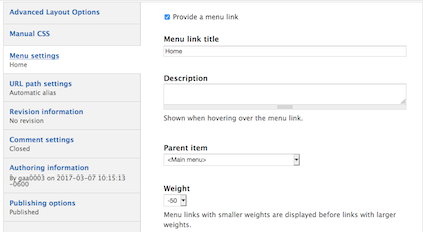 n the horizontal menu), and list its Parent Item as the name of the menu you moved and added links to (above: Main Menu). It will then appear on the horizontal menu.
n the horizontal menu), and list its Parent Item as the name of the menu you moved and added links to (above: Main Menu). It will then appear on the horizontal menu. - To arrange more than one of these items, assign each a Weight (pictured above). The lighter (or more negative) an item is, the further to the left it will appear.
To modify the color of text, select option (c). The size and font of text can be modified by using the buttons to the left of option (c), Font Size .






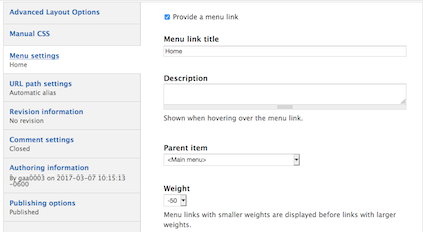 n the horizontal menu), and list its Parent Item as the name of the menu you moved and added links to (above: Main Menu). It will then appear on the horizontal menu.
n the horizontal menu), and list its Parent Item as the name of the menu you moved and added links to (above: Main Menu). It will then appear on the horizontal menu.